This site requires Javascript.
Please enable Javascript before proceeding:
Firefox
- In the FireFox address bar, type about:config.
- Look for the javascript.enabled setting.
- Set it to true by right-clicking and pressing toggle.
Internet Explorer
- On the Tools menu, click Internet Options, then click the Security tab.
- Click the Internet Zone.
- If you do not have to customize your Internet security settings, click Default Level. Then do step 4.
- If you have to customize your Internet security settings, follow these steps:
a. Click Custom Level.
b. In the Security Settings - Internet Zone dialog box, click Enable for Active Scripting in the Scripting section. - Click the Back button to return to the previous page, and then click the Refresh button to run scripts.
Chrome
- In the Chrome address bar, type chrome://settings/content.
- Select “Allow all sites to run JavaScript”.
- Click done and close the settings tab.
- Refresh the page.
Apple Safari
- On the web browser menu click on the "Edit" and select "Preferences".
- In the "Preferences" window select the "Security" tab.
- In the "Security" tab section "Web content" mark the "Enable JavaScript" checkbox.
- Click on the "Reload the current page" button of the web browser to refresh the page.